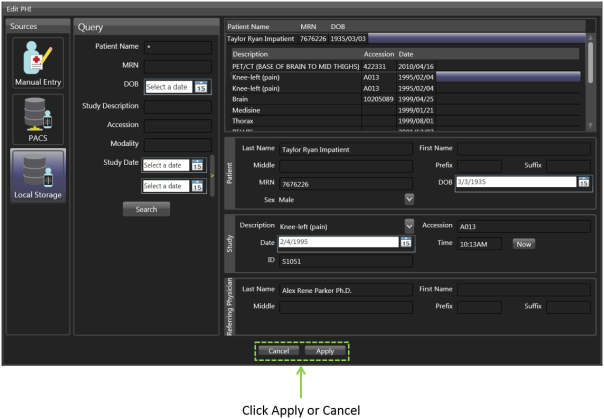Modify Studies
Modify studies as needed, such as:
- Editing PHI, Study or Referring Physician Information
- Adding non-DICOM Data from the Source Browser Column
Step 1: Click Edit Study
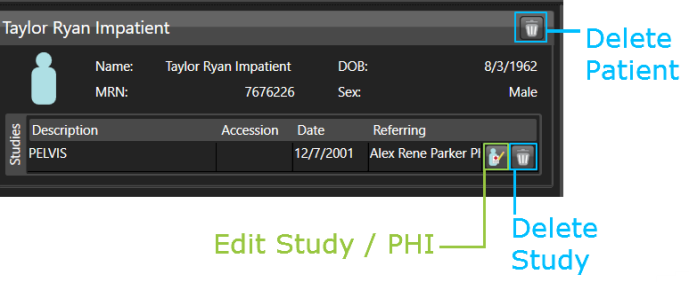
Step 2: The Edit PHI Window appears.
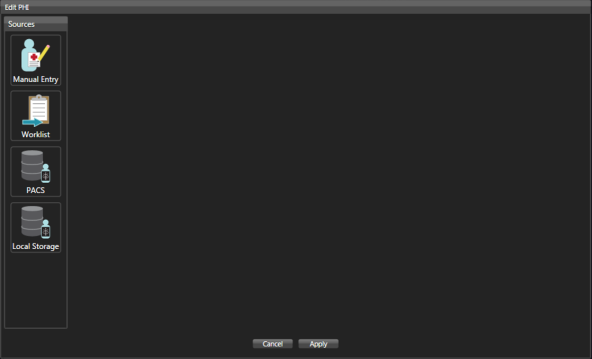
Step 3: Select one of the methods from the Source Column for editing PHI.
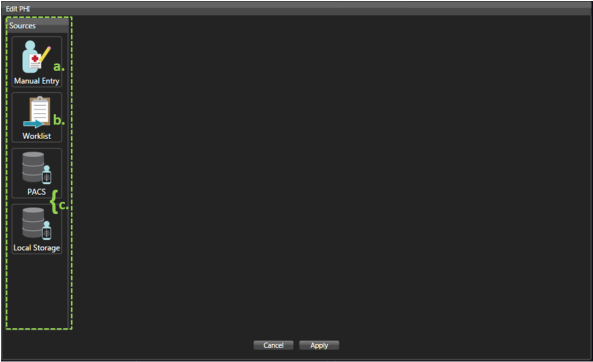
A. Manual Entry:
Use manual entry to complete all the fields, or to modify the fields populated from the PACS, Local Storage, or Worklist query completed in steps b and / or c below.
- Manual Entry screen appears automatically when you drag and drop non-DICOM series in the Job Build column.
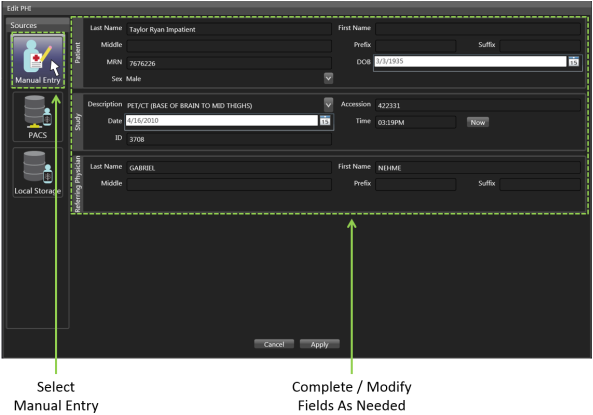
B. Worklist Query:
Submit a query to the Worklist and select the desired study to populate the PHI.
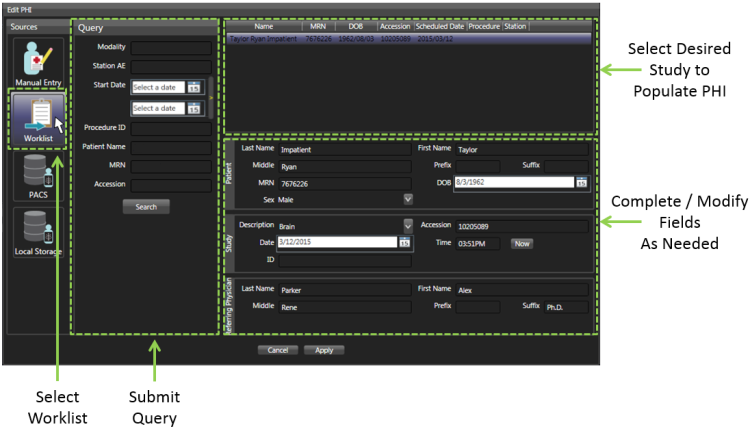
C. DICOM (PACS or Local Storage) Query:
Submit a query to PACS or Local Storage and select the desired study to populate the PHI.
*NOTE: PHI data populated using above will automatically populate the fields in the other sources if you are toggling between them.
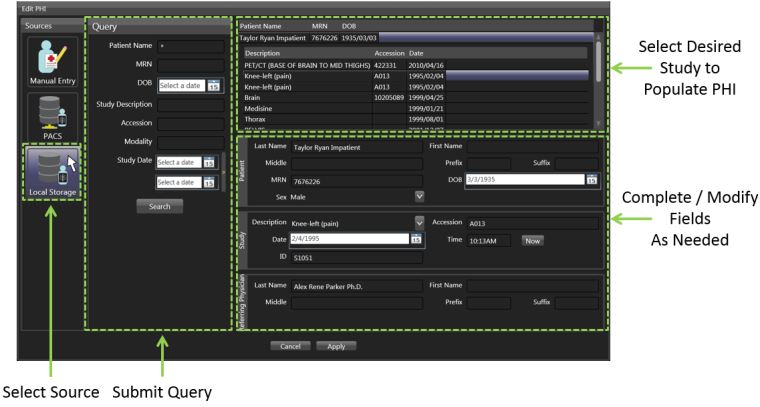
4. Click “Apply” to apply the changes. Click “Cancel” to exit the Edit PHI Window without applying the changes.